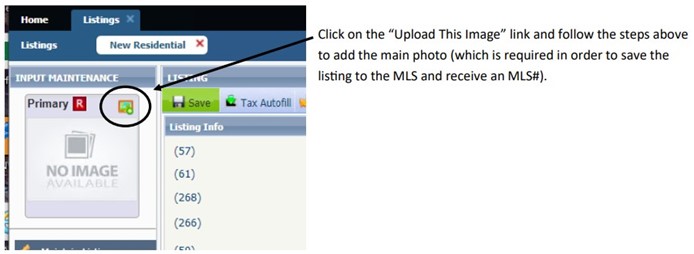How to Add Photos
MLS Listings cannot be saved as a listing in LIM without a main listing photo uploaded.
Photos should have a minimum 1280x960 size and 4:3 scale; accepted file types are .jpg, .jpeg, .gif, and .png. the maximum file upload size is 20mb (files will be compressed to 125kb). Photos will be scaled down to fit the photo area on any display that shows photos. This may result in letterboxing of the photo, depending on the size and scale of the image and the photo area dimensions.
The required main property photo shall be of the exterior of the property. If below-grade finished area is reported for Residential, Condominium, or Multi-Family listings, at least one additional photo of the below-grade finished area is also required.
*Required Waterfront Image – as a photo: Using Screen-Shot Software such as the Snipping Tool or "Windows/Shift/S" to capture an image of the Paragon map will be the easiest method of obtaining a required photo for a waterfront property. If you do not have Screen-Shot Software: you can print the Paragon map and scan it as an image.
You may also use an aerial view of the listing’s map in Paragon (if correct) as the required GIS image.
Add Listing Photos:
In Paragon, select Listings > Maintain
Choose Partial Listings or Listings, depending on whether you are adding photos to a partial listing or updating photos on a previously-entered listing that has an MLS number already
A list of your listings will appear in a spreadsheet format.
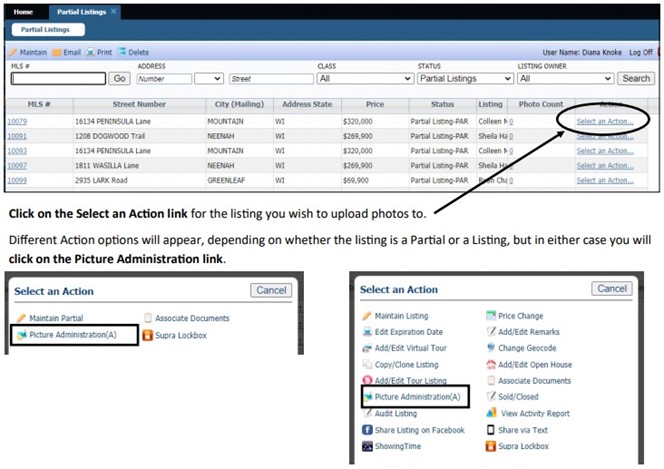
The Picture Administration window will appear on screen.
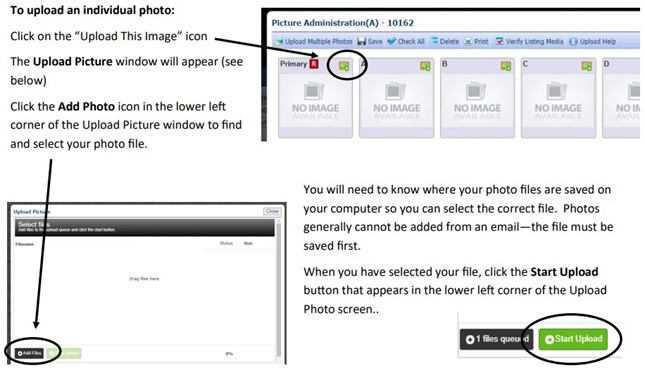
When your photo upload is complete, you will see the thumbnail image appear in the Picture Administration window. If you’d like to add more photos, repeat the process. Note that you can choose to upload multiple photos instead of an individual image if you choose. Photo help information and links appear at the bottom of the Picture Administration window for your convenience.
Adding your Main Property Photo from within LIM:
Within LIM (Listing Input and Maintenance) the Primary Photo appears on the upper left side of the Paragon screen.